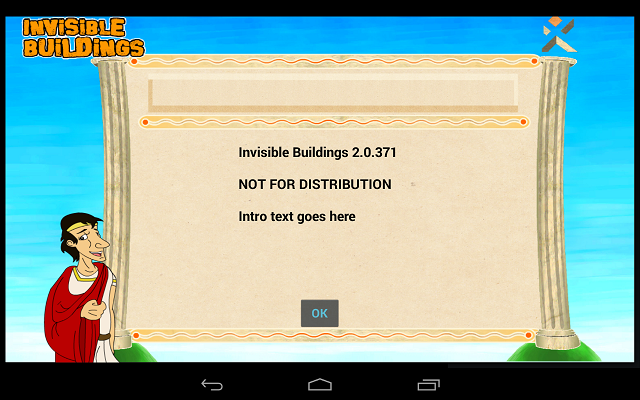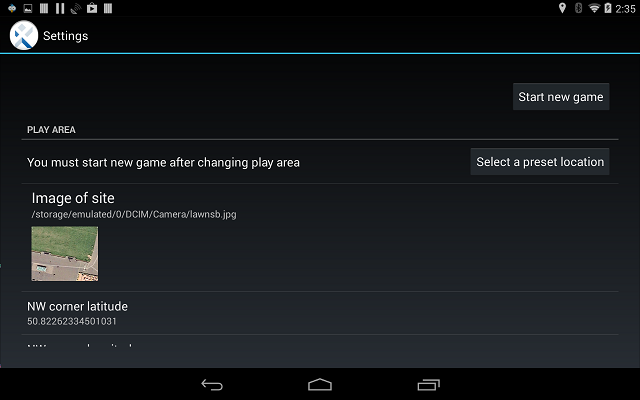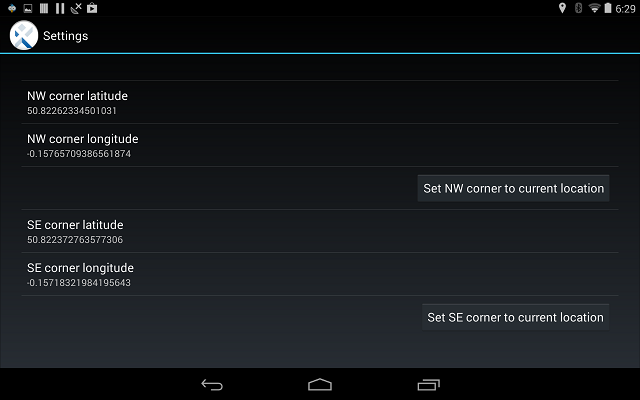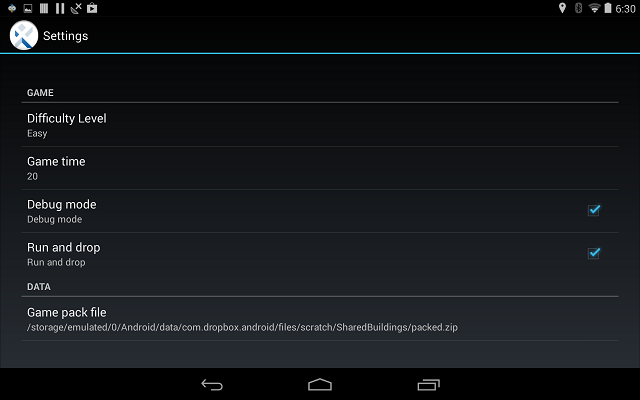![]() Begin by clicking on the “LocoMan” logo to open the start page. Currently this page looks like the image below and gives you information on which version you are running. If you have to get in touch for any reason, we will need to know the version you are running, the type of tablet (.e.g Nexus 7) and the version of Android you are running (from the tablet settings menu). When you have finished admiring this screen press OK to continue.
Begin by clicking on the “LocoMan” logo to open the start page. Currently this page looks like the image below and gives you information on which version you are running. If you have to get in touch for any reason, we will need to know the version you are running, the type of tablet (.e.g Nexus 7) and the version of Android you are running (from the tablet settings menu). When you have finished admiring this screen press OK to continue.
The first thing to do is to give your team a name. In my example, I have been really boring and called it XXX but I imagine that you can do something better (click change to start editing). You then add the players: as you will see this can be anything between 1 and 4 players. During the course of the game, each player in turn will be instructed to take the controls. And you can also keep a check on your scores from here too (notice the Upload Scores button – this function is not implemented yet – but coming soon!).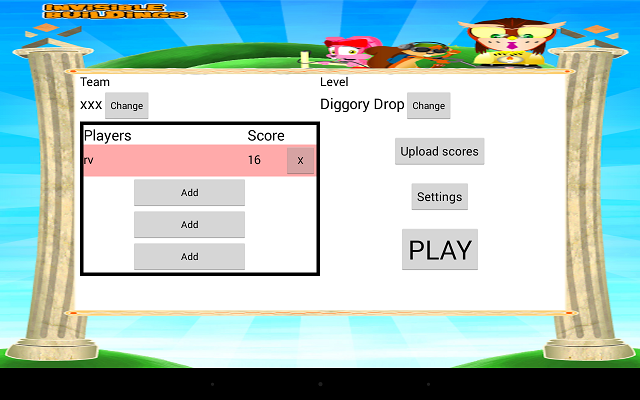
There is also a button that allows you to change which of the 5 games you are playing. In the normal course of events, do not touch this button (in any event it will be going soon). The main button on this page is Play – as the system is set up it will take you to each of the games in turn, and by the order of players you have entered. But before we do this, I want to run through the settings. Indeed, whenever you play the game in a new place you will need to make some changes.
Note that when you make any changes in the settings section you will need to press the “Start new game” button before you play. AND when you do this, all previous scores will be lost and you will start again from the beginning – you have been warned.
The first settings are to do with the size and look of your playing area. For some of the games, we set a background image to the screen: this is useful in finding your bearings in the play area. This won’t help if your entire area is grass, but if there are, say, the edge of buildings, that can be helpful. We have used images taken from satellite pictures to accomplish this, but one could equally well create a hand drawn map (or use a combination of the two). Your image should be in proportion to the size of the screen (800×657) is what I have been using). If you don’t get the proportion right, the image will distort. Uploading the image to the tablet can be done in several ways. I prefer either to connect my tablet to the PC using the USB cable and then transfer the file onto the tablet. Better still (and it offers a number of benefits for the tablet user in general) is to get a Dropbox account (free storage in the cloud which looks like a the same directory on your PC, tablet, whatever) and any files that you put here from your computer can be seen on the tablet too (with no wired connection)
Because the games use GPS, we need to know where we are and what size our playing field is. There is separate information (here?) to show you how to it, and some suggestions for making a really good game, but for now I just want to say that you describe a rectangle aligned North-South/East-West by defining the North West corner and the South East corner. Either you can do this by grabbing the coordinates from, say, an online map, and entering them here; or when you are about to play you can set the corners by walking to the relevant places and clicking on the buttons.
The next section allows you to set up a number of variables which affect what happens during game play.
- Difficulty – easy/normal/hard. There are various elements which make it more difficult to play. These are described elsewhere but general advice is to start easy and then when you play again you have the choice to make it harder
- Game time. This is the total time for the game so if you have 4 players, each player will only have a quarter of this time. At some point we may allow users to adjust the time for each of the 5 games – how long it takes depends on the size of the field, how good you are at playing, how many findable objects you have, and a bit of luck.
- Debug mode. Ignore for the time being
- Run and Drop. Game 2: squirrel sort and game 5: Diggory Drop, require players to run to an object and “pick it up” then run to another location and drop it. If this box is not ticked, then the game can be played by dragging and dropping on the screen – less fun, but ok if you don’t have too much time
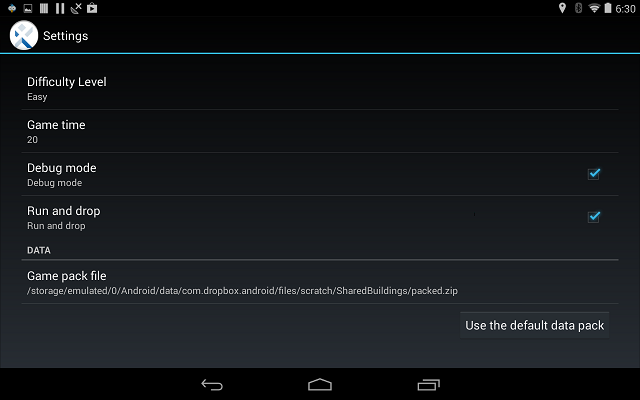 The last section refers to the Game Pack. Invisible Buildings is made up of 2 parts, the Engine, which is the app that you download from the store, and the Pack which has all the graphics, sounds etc that makes the game either say, a Roman Villa, or an Elizabethan theatre. The default pack is the Roman Villa, but others are available. It is even possible to design your own.
The last section refers to the Game Pack. Invisible Buildings is made up of 2 parts, the Engine, which is the app that you download from the store, and the Pack which has all the graphics, sounds etc that makes the game either say, a Roman Villa, or an Elizabethan theatre. The default pack is the Roman Villa, but others are available. It is even possible to design your own.